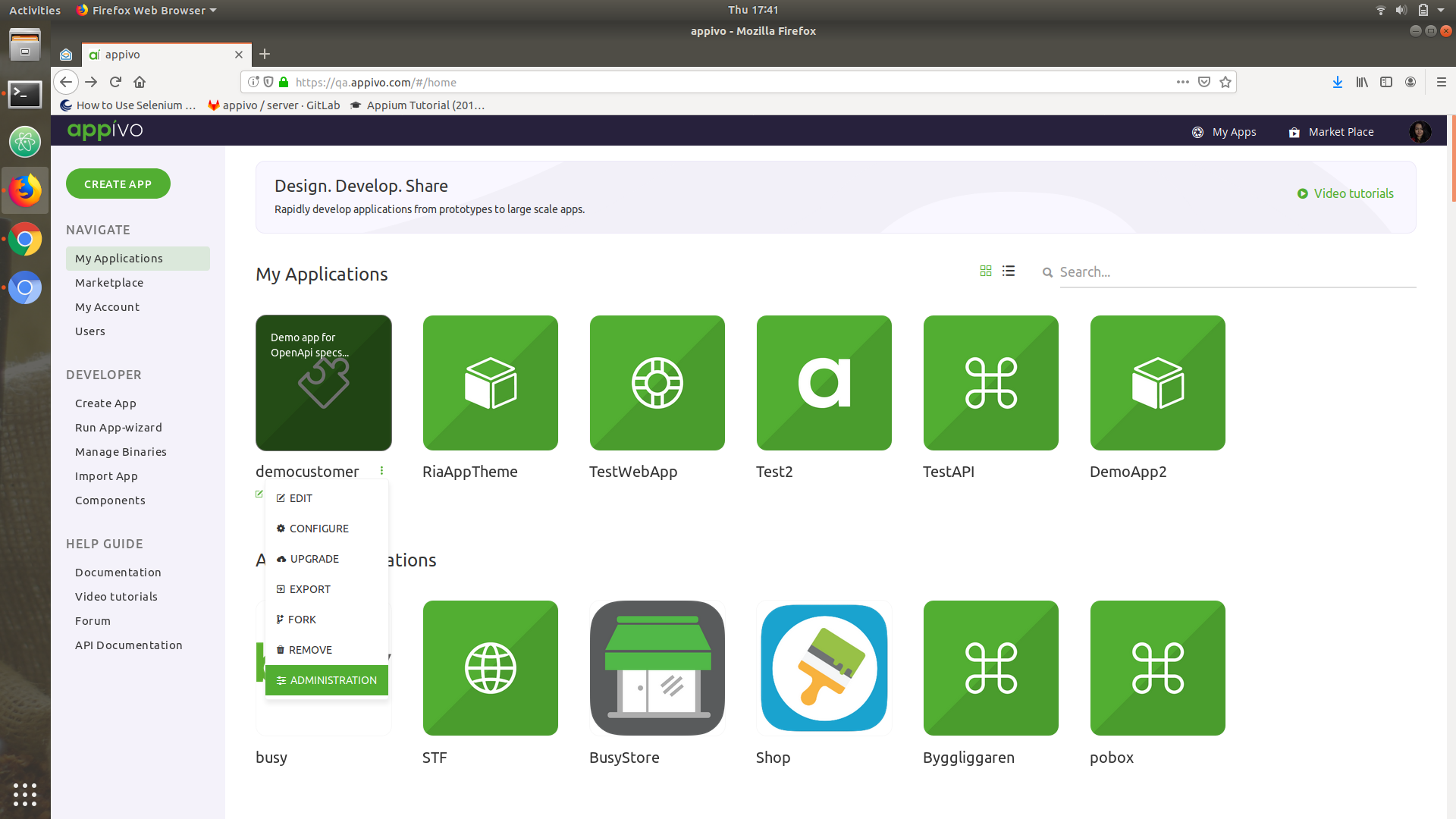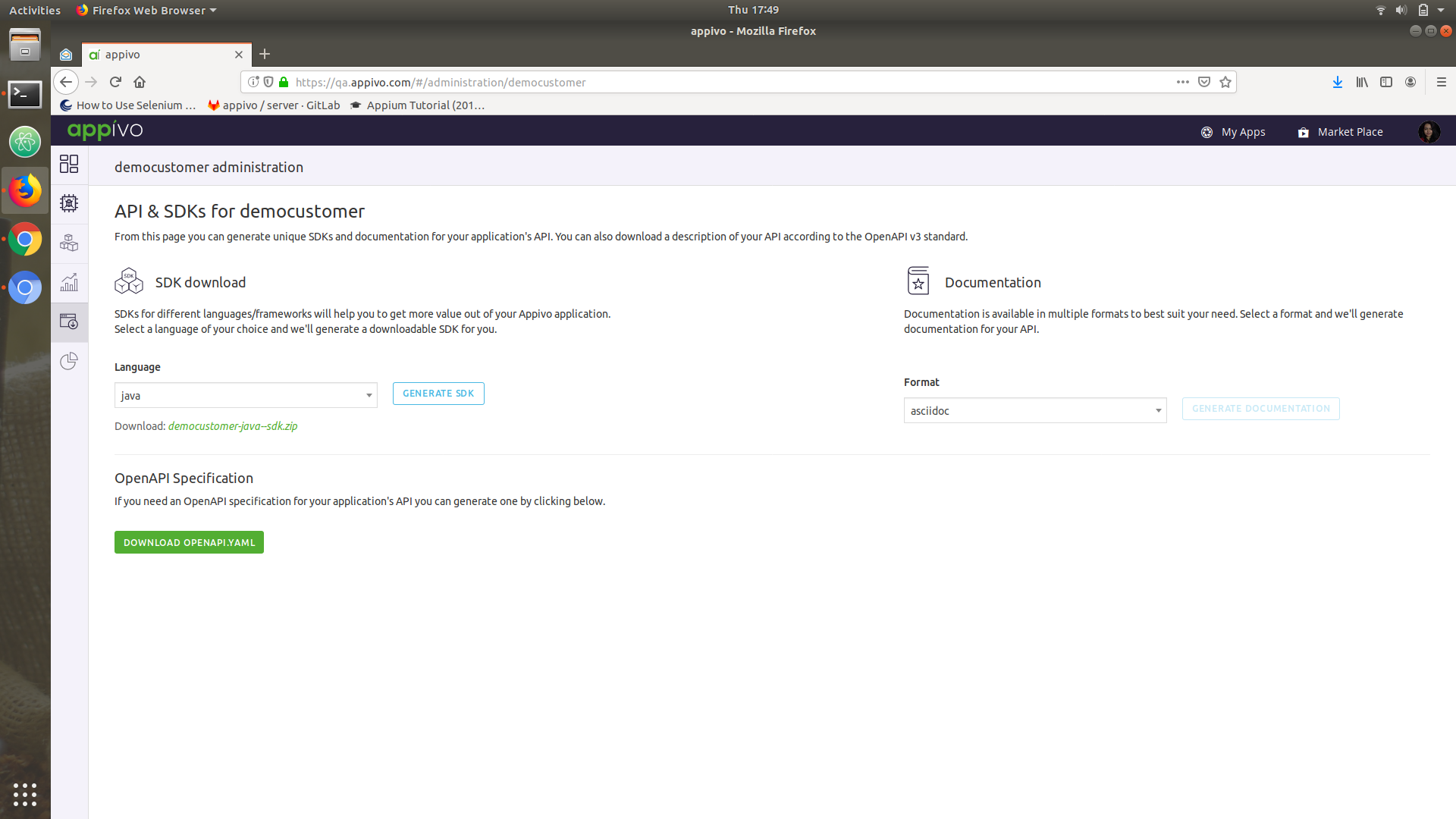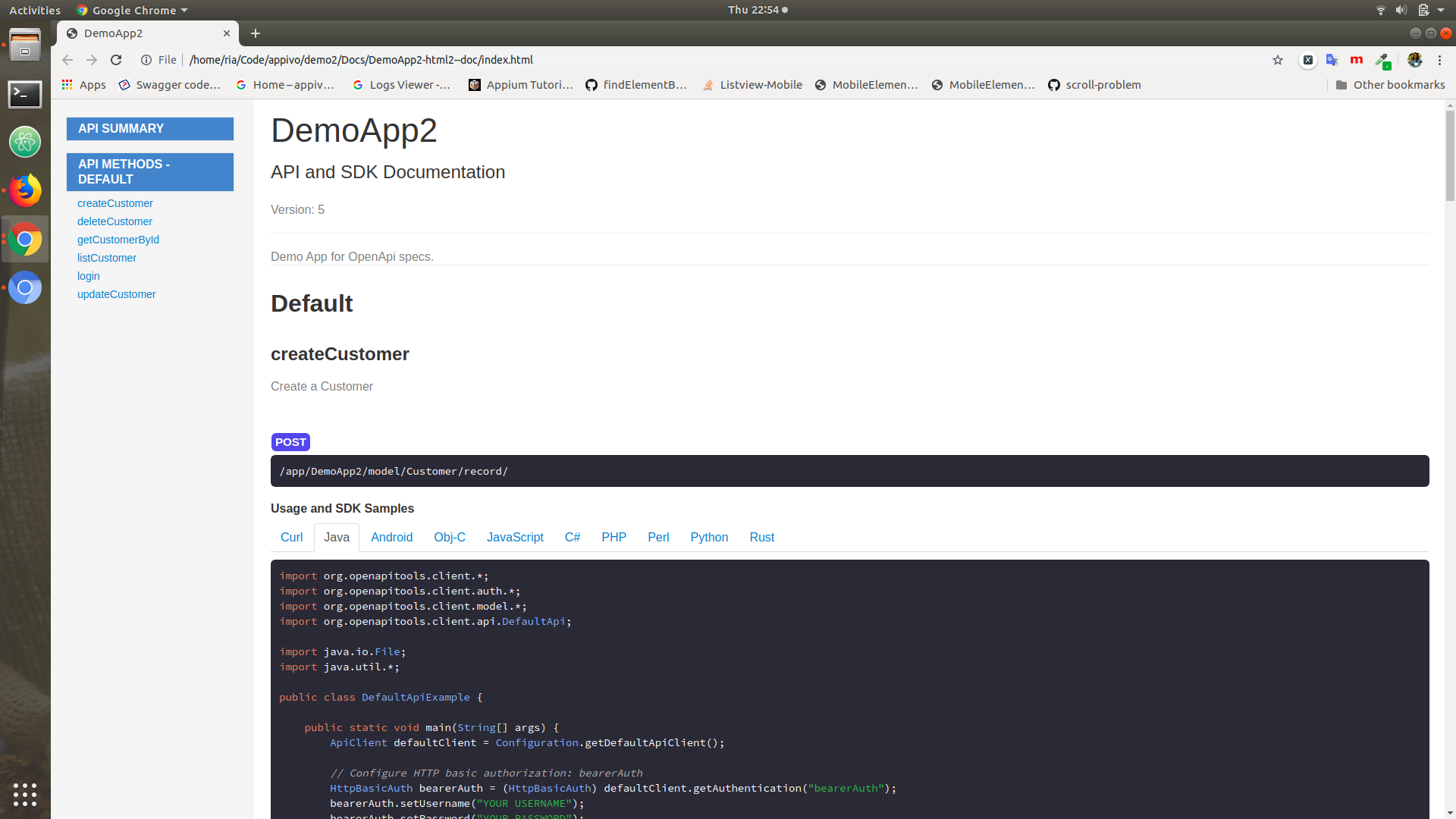Goal: Generate a tailor made SDK and documentation for your application.
In this lesson we will learn how to generate and download an SDK and documentation for an app. We’ll start with creating a basic app, then download the SDK and associated documentation, and finally use the SDK to write some basic integration code.
- Save your app if you haven’t already.
- Click My Apps from the top-right side of the screen, this will take you to the apps page.
- Find your app in the list of applications on the page.
- Hover over the app and there will appear 3 dots, hover over the 3 dots and you will be able to see the “Administration”-option at the bottom of the list.
- Click it.
|
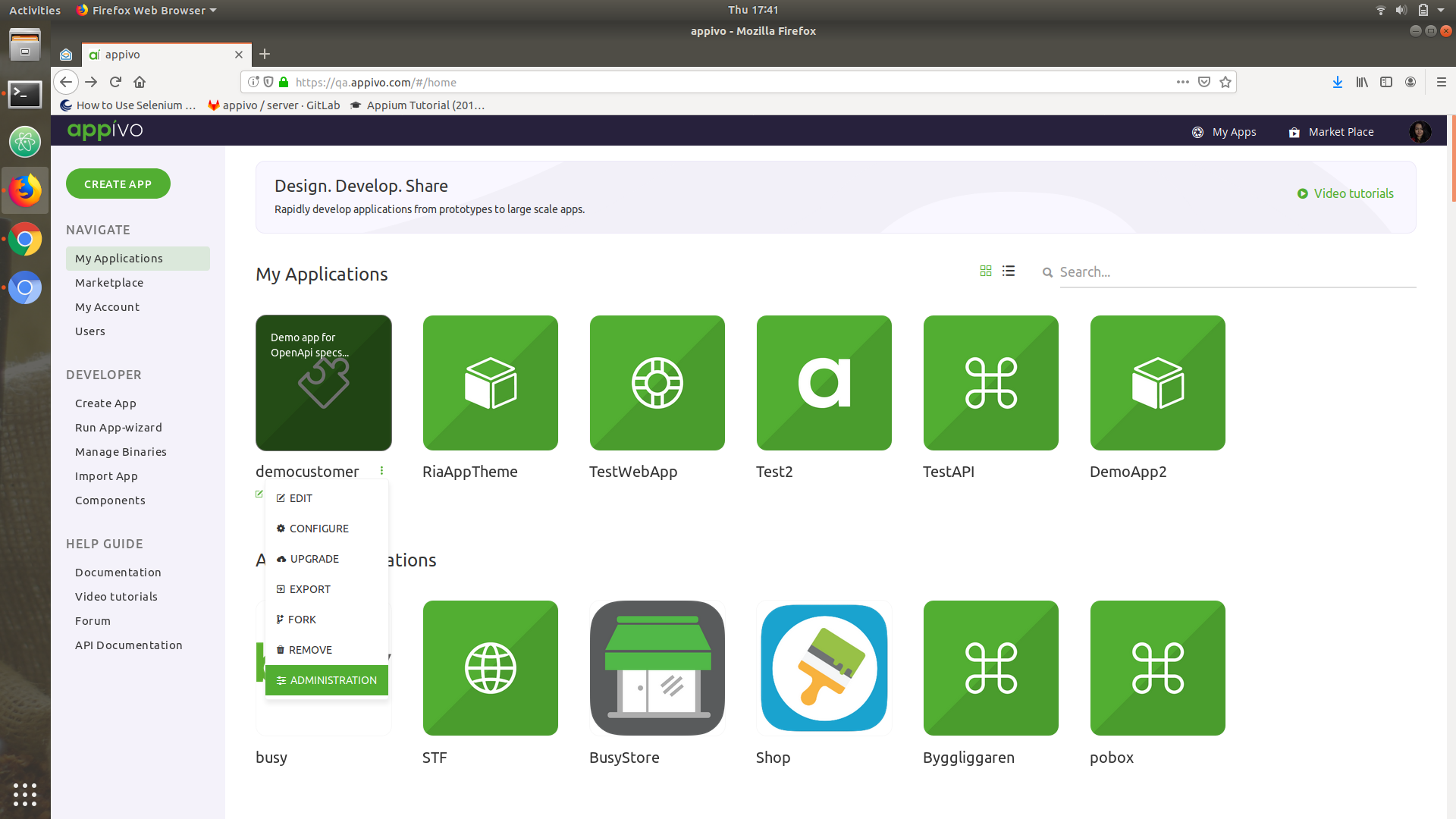 |
- You will be navigated to the Administration page of the app you have created.
- Now if you go to the 5th icon in the left pane you will see the page to generate SDKs and documentation for your app.
- Click on it.
|
 |
- You can see 2 dropdown boxes:
- One is to select the Language in which you want to download the SDK
- Second is the Documentation in whatever format you want to download.
- Click on the “GENERATE SDK” button.
- After a while there will be a .zip file ready for download.
- You can also download the OpenAPI specification from this page.
|
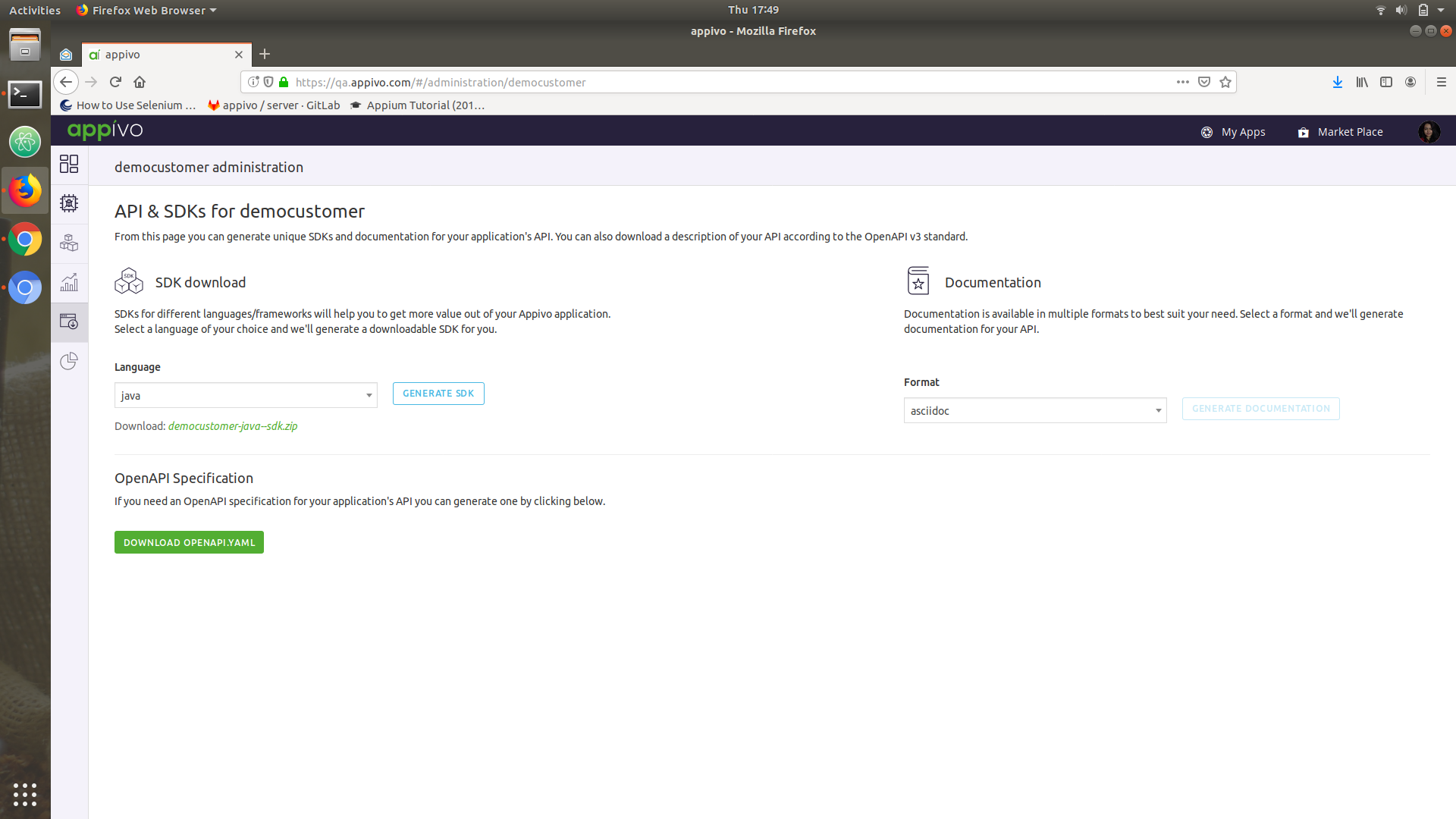 |
Use your SDK
- Once downloaded, extract the zip file to the folder to the destination you want.
- After extracting, go into the folder and you will see the src folder. This folder contains the code in the language which you have downloaded from the generator.
|
 |
- Generate the artifacts using this src folder and maven package command. This will create a target directory that will include all the necessary jars to make your code work.
|
 |
- Open the IDE you are comfortable with. (I am using the Eclipse IDE for this demo.)
- Create a new Project >> new class >> rightclick on project >> properties>> under Libraries tab; add External libraries from target as well as lib directory.
- Click Apply and Close.
|
 |
- Go to the SDK generation page again, Select language for the Documentation and download it.
- Export the documentation and open it.
- There are examples of the code in different languages that you can copy to use as a reference.
|
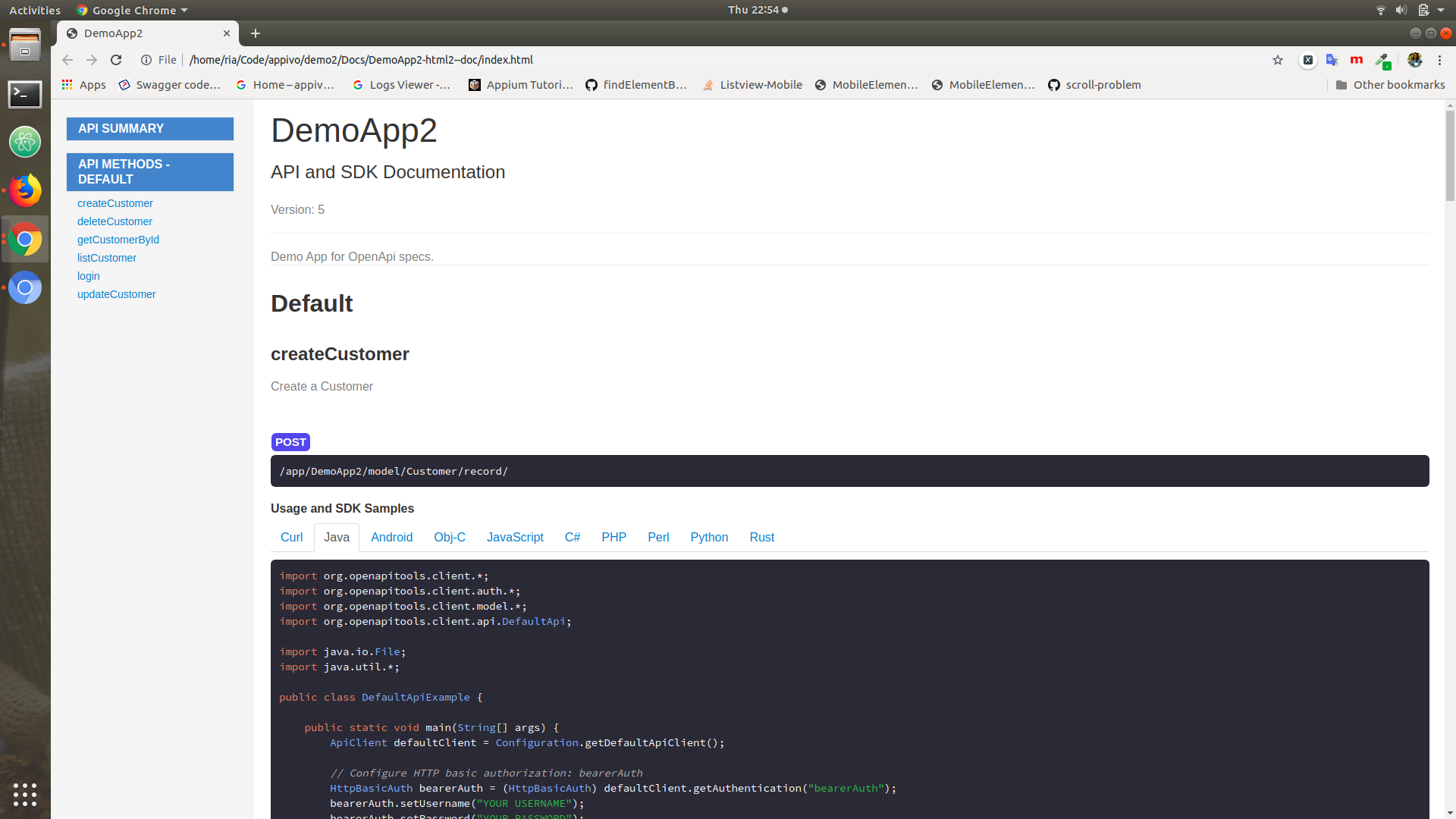 |
- Write code to login and create a record which I have done here.
- We will check if it appears in the Web UI for confirmation.
|
 |
- To confirm in the Web UI, go to your app and click on it.
- Click View Customer to see the new record.
|
 |
Great Work! You have successfully used the SDK generator and with help of it written some code to interact with your app!
Go on and explore more with more models and roles. Best of Luck!