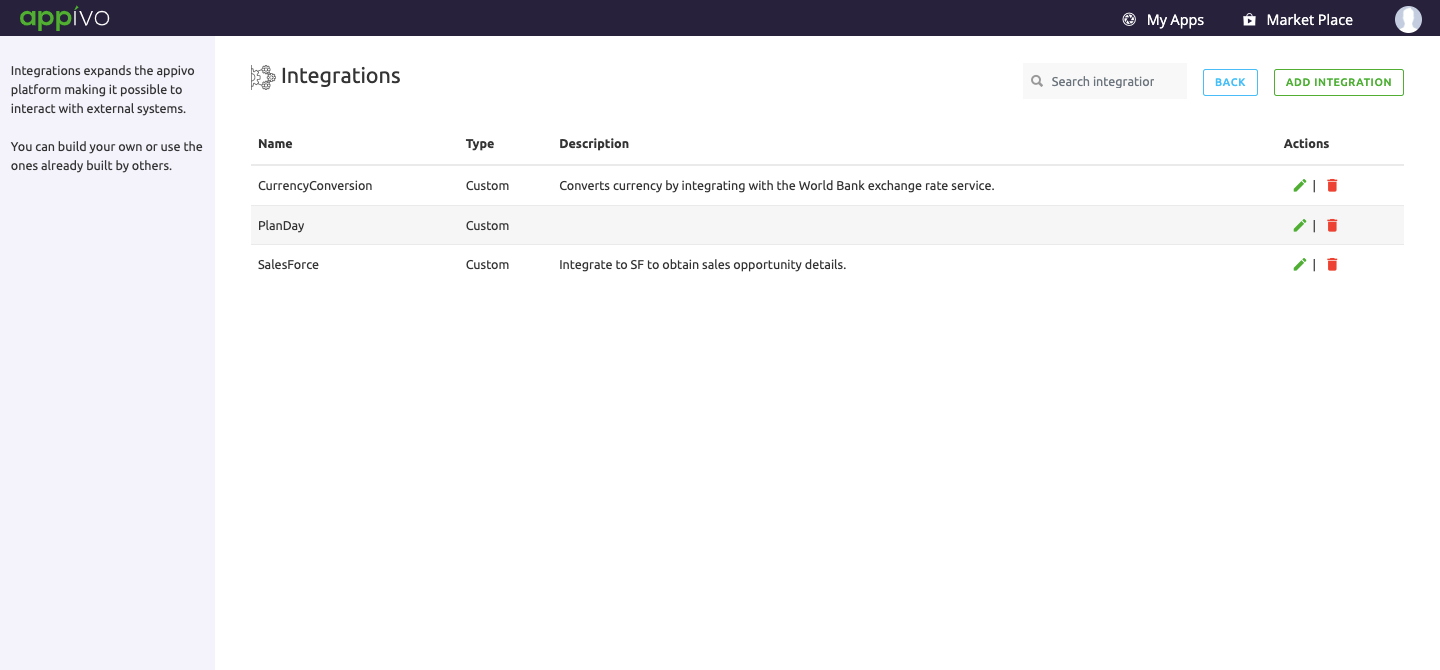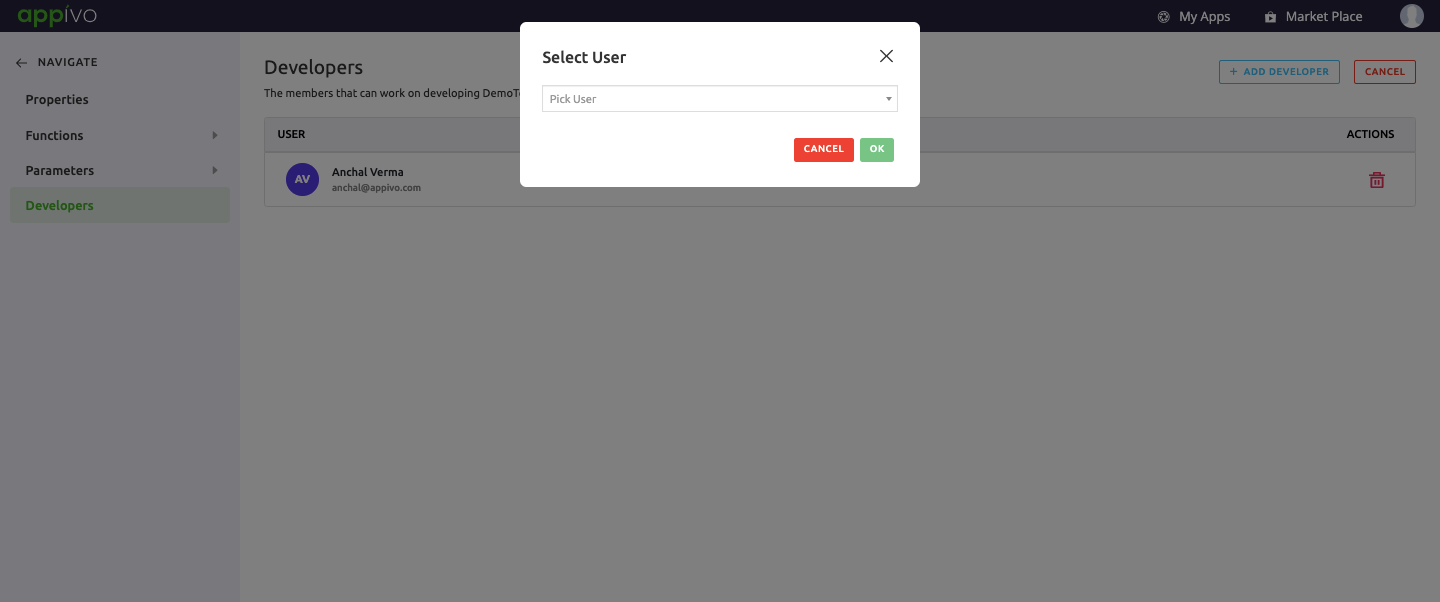Integrations
Integrations allow applications to integrate with 3rd party services. Integrations are first created at an organization level and are then made available for use within applications.
To create an integration, from the My Apps page, go to the left menu, Develop > Components, then select Integrations.
✰Note: Integrations must first be created under Components before they can be added to applications.
Click > Add Integration
Description of fields:
-Google Service Account
-Simple Credentials
-SSH Public Key Credentials
There are three navigation tools under Integration:
- Functions
- Parameters
- Developers
Functions
To add a function Click > New Function
Description of fields:
-String
-Integer
-Float
-Boolean
-Void
-Object
-Array
-String
-Integer
-Float
-Array
-Boolean
-Object
Parameter
Parameters are useful when an app is meant for use by multiple organizations. They are app-level configurations that are set on a per-tenant basis so that different organizations can customize an application.
Parameters are defined by app developers and can be optional or required fields. When parameters are required, an app cannot be used until they are properly configured.
To add a new parameter Click > Add Parameter
Description of fields:
-Plain
-Password
-URL
Once an integration is created, it can be used by applications within that organization. Within an app, go to Integrations from the left menu.
Here you will see integrations that have previously been created and are available for use. Each application will have its own functions and parameters, depending on how it was configured at creation.
Developers
Developer section displays the list of users that can work on developing integrations. Developer can be added only after creating an Integration.
To add a developer Click > Add Developer
Select the user from the drop down list to be assigned to work on the integration.
Up Next
No Topics.