User Management
Appivo User Management feature allows administrators to add, remove and modify user accounts, set permissions via roles, and perform other administrative operations. There is no need for an external identity management system.
Alternatively, Appivo supports integrations with external identity management systems from companies like Microsoft and Google (and other solutions compliant with OpenID Connect).
Managing User Accounts
User management gives an Administrator the ability to add, modify, delete, or assign roles and access to a user. From the My Apps page, go to the left menu, under Navigate > Users.
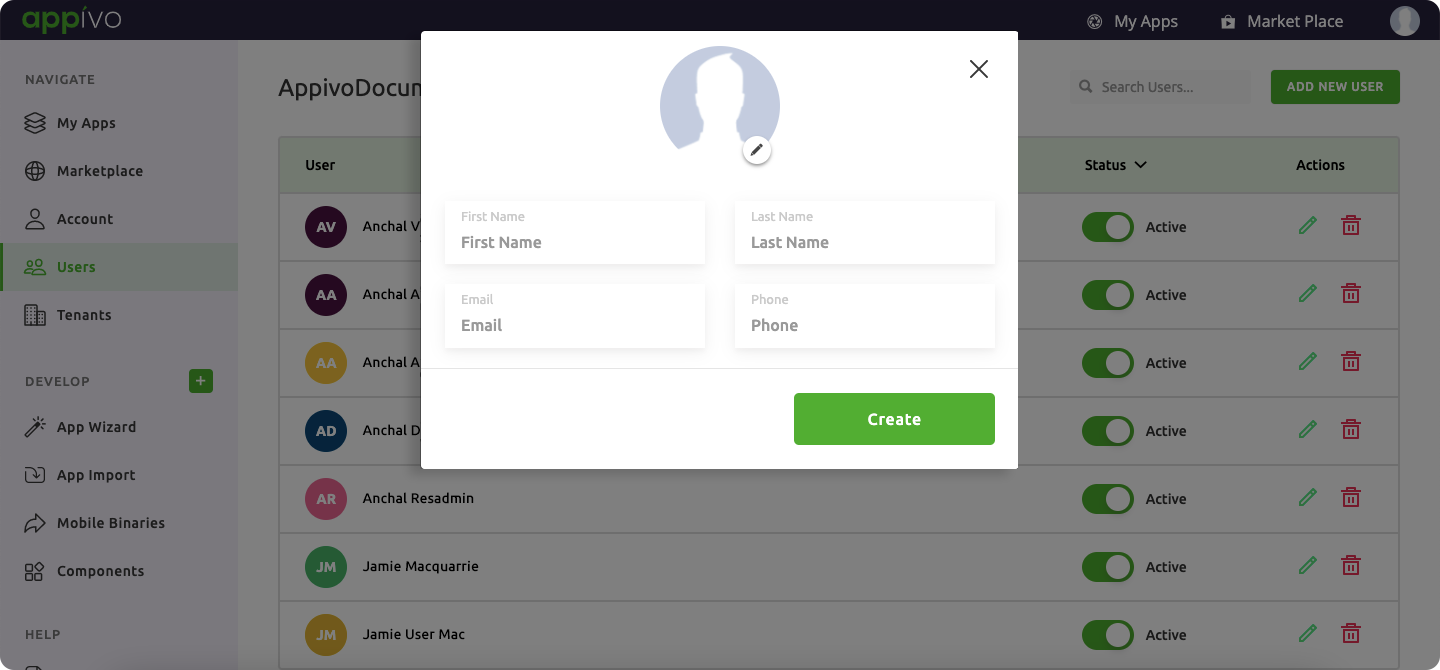
Click > ADD NEW USER to open a dialog box.
Description of fields:
*required
Click > Create
Upon saving, a Welcome to Appivo! email is sent to the new user. If the user’s profile contains a valid mobile number then the user will also receive an SMS. These messages contain a link that the user opens to verify their identity and set their password.
✰Note: Review the Branding section of this guide for information on how to customize these messages.
There are a few actions for each user:
Active: An administrator can deactivate a user by clicking on the active toggle . The toggle deactivates the user so that they can no longer authenticate. To retrieve the entire list of users, from the drop down menu select All Users.
Edit Profile: An administrator can edit a user’s profile information. Click on the edit option to edit the selected user.
Edit App Subscription & Roles: An administrator can edit a user’s app subscriptions and roles. Click on a user row to display app subscription and role options for the selected user.
Anonymize: An administrator can do this operation to deactivate a user and permanently overwrite identifiable information like their name and email address. This action is typically used in compliance with GDPR.
Delete: Click on the delete icon to delete the specified user. Users that have strong ties to app data cannot be deleted unless the related app data is deleted. In this case, users can be deactivated or anonymized instead.
Application Subscriptions and Roles
Administrators may subscribe users to applications, and assign application roles. There are also System roles that control privileges across the Appivo platform.
- Subscriptions provide access to applications, which typically come with app-specific roles.
- Roles are the predefined permissions a user is granted, usually in the context of an application subscription.
✰Note: An administrator can assign more than one role to a user.
To subscribe users to applications and assign roles: From the MyApps page, go to the left menu, select Navigate > Users.
Select the user you want to assign subscription and role, click on the Edit and perform the following steps:
a. In the Add more apps to the list section, select the subscription from the drop-down menu.
b. Click Add App.
c. The default application role is automatically assigned to the user.
d. Add or remove other application roles as applicable.
✰Note: An administrator adds or deletes multiple application roles.
System Roles
System roles are predefined roles that control how a user interacts with the Appivo Platform. Under the Available roles section comes System roles.
To assign a system role to a user. From the MyApps page, go to the left menu, select Navigate > Users. Click on the user to assign system roles.
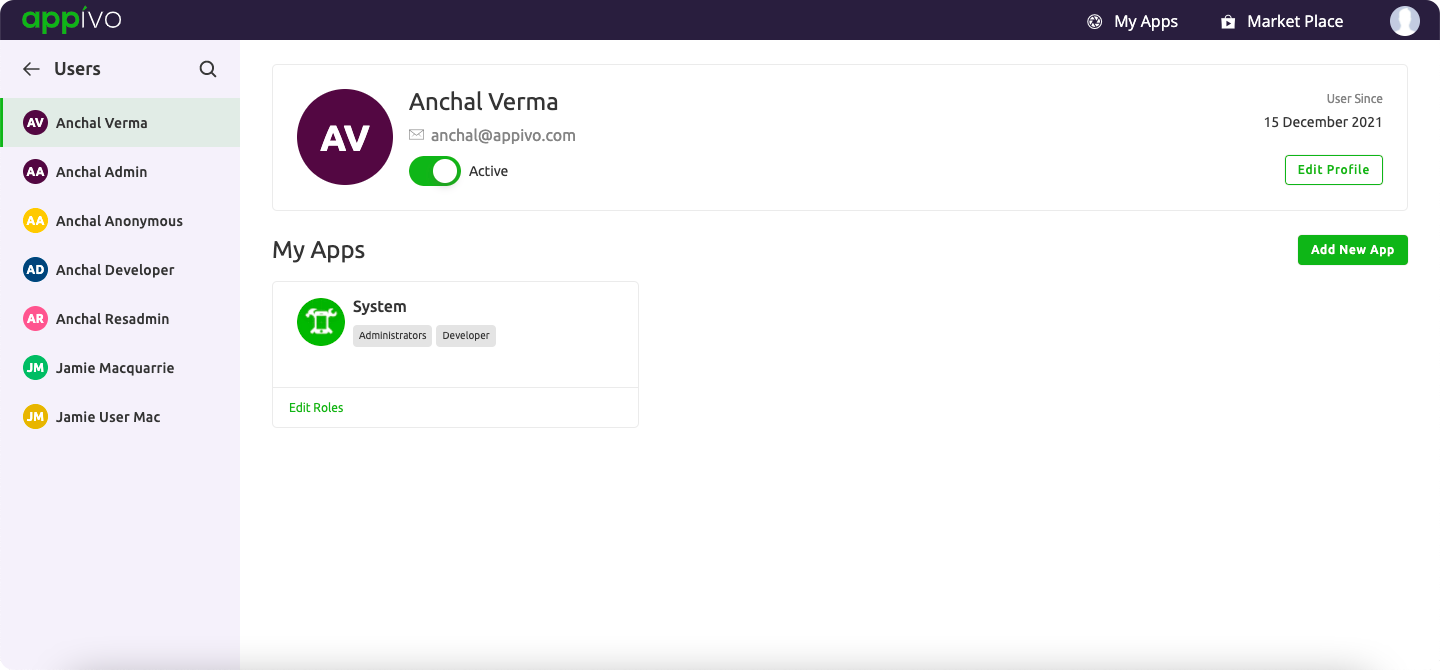
Click > Edit Roles

Under the Available Roles, select the specific role by clicking > Assign. The system role gets selected under the specific app.
Description of fields:
| Field | Description |
| Administrator | This role has special permissions to access user accounts and control organizational settings. |
| Developer | This role allows users to build applications with the Appivo App Builder. |
| Device Manager | This role is for users who have an IOT license. Refer to the IOT documentation for more information. |
| Restricted Administrator | This role provides restricted access to an administrator. Users are able to manage users and subscriptions, but they may not add or manage organization-level subscriptions. |
Password Management and Authentication
An Administrator can manage authentication settings for users. Specifically, an administrator can send a password reset message and toggle 2FA settings.
From the MyApps page, go to the left menu, select Navigate > Users > select the user having an issue with password. Click > Edit Profile
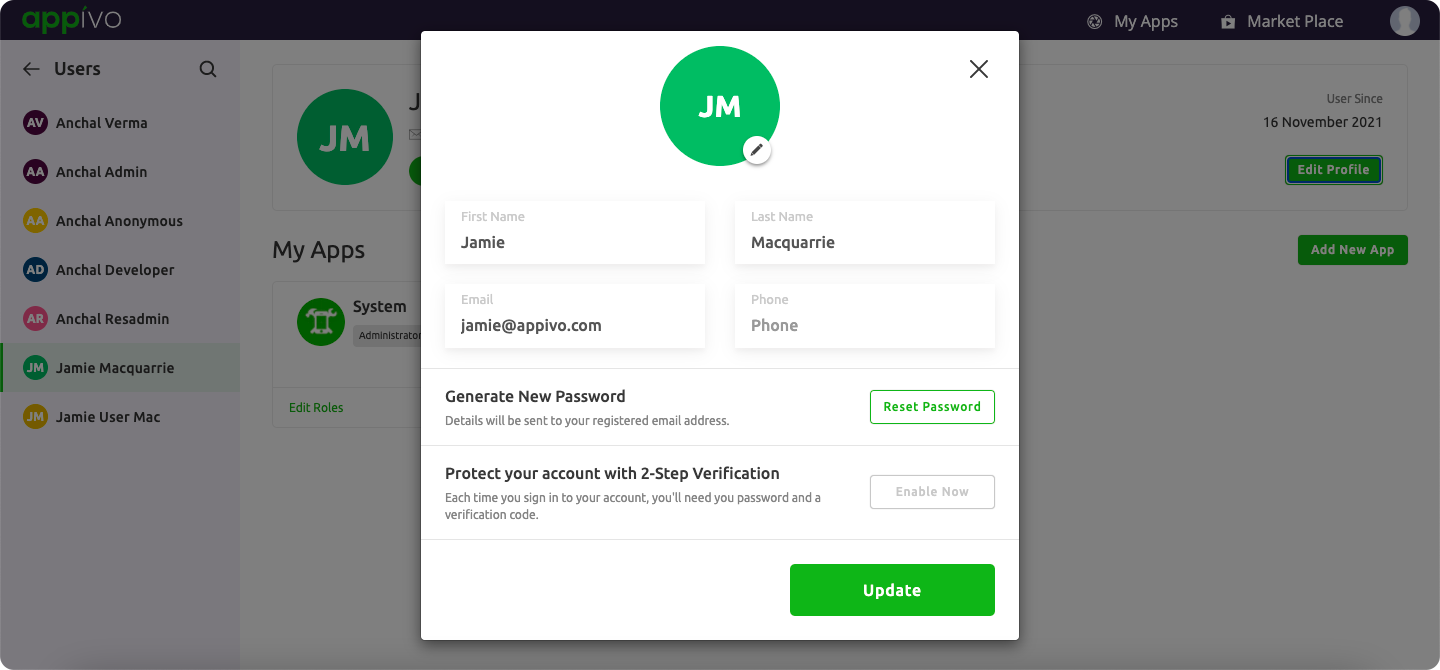
Click > Reset Password button, and a message will be sent to the registered email and mobile number to reset or change the password.
If two factor authentication is enabled and causing an issue, under the Reset Two Factor Authentication tab click on the REMOVE TWO FACTOR AUTHENTICATION button to disable 2FA for the specific user.
GDPR and Anonymizing User Data
Global Data Privacy Regulation (GDPR) is a European Union (EU) law that protects the personal data of EU residents. To comply with GDPR, an administrator may need to anonymize a user account. This action deactivates a user and permanently overwrites identifiable information such as name and email address.
From the MyApps page, go to the left menu, select Navigate > Users > click anonymize ,and select the user whose information you want to anonymize. A dialog box pops up
Click OK to confirm
When we reload/refresh the page the user is renamed and moved to inactive.

✰Note: Personal information gets anonymized and the user becomes deactivated.

