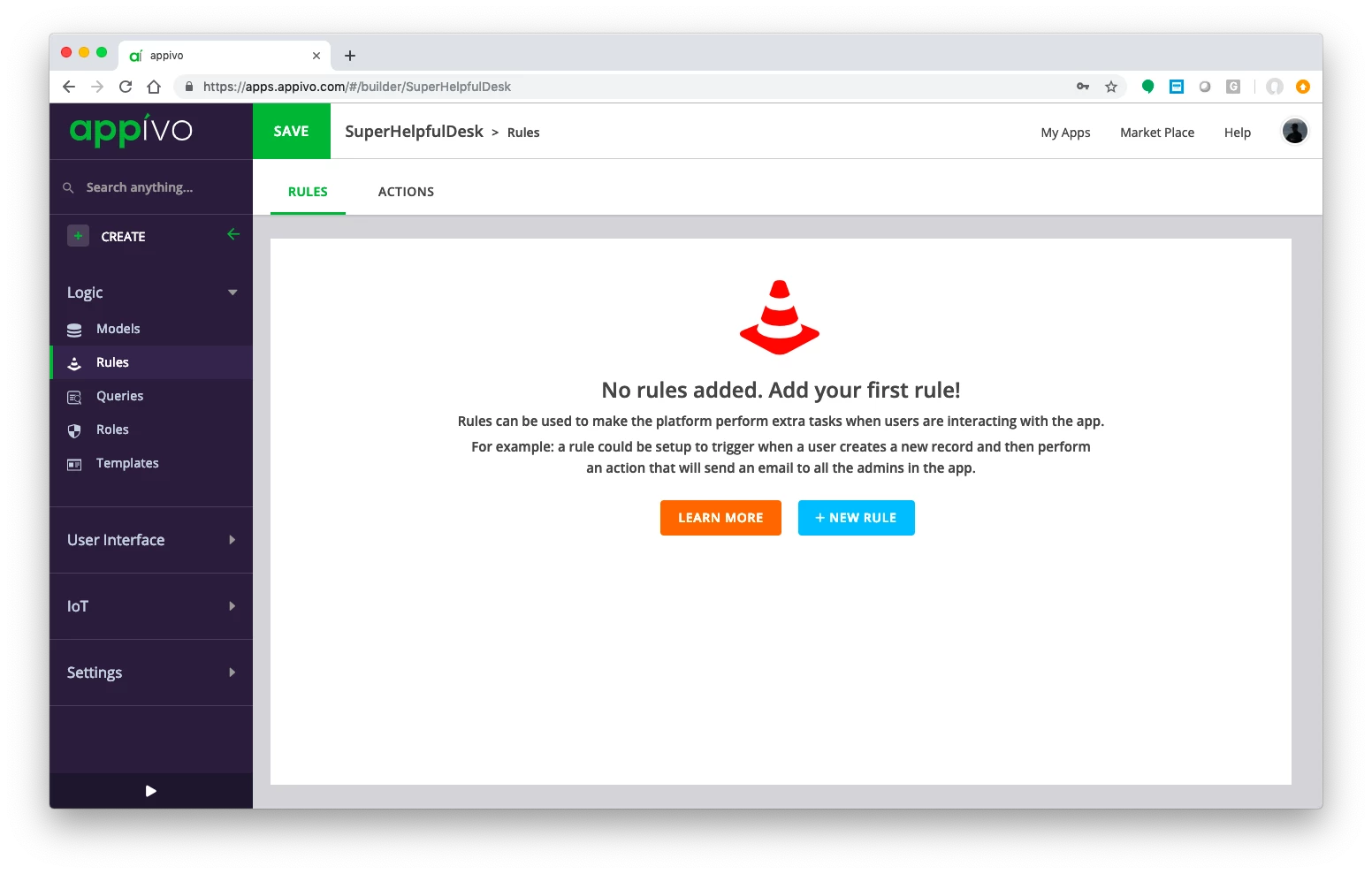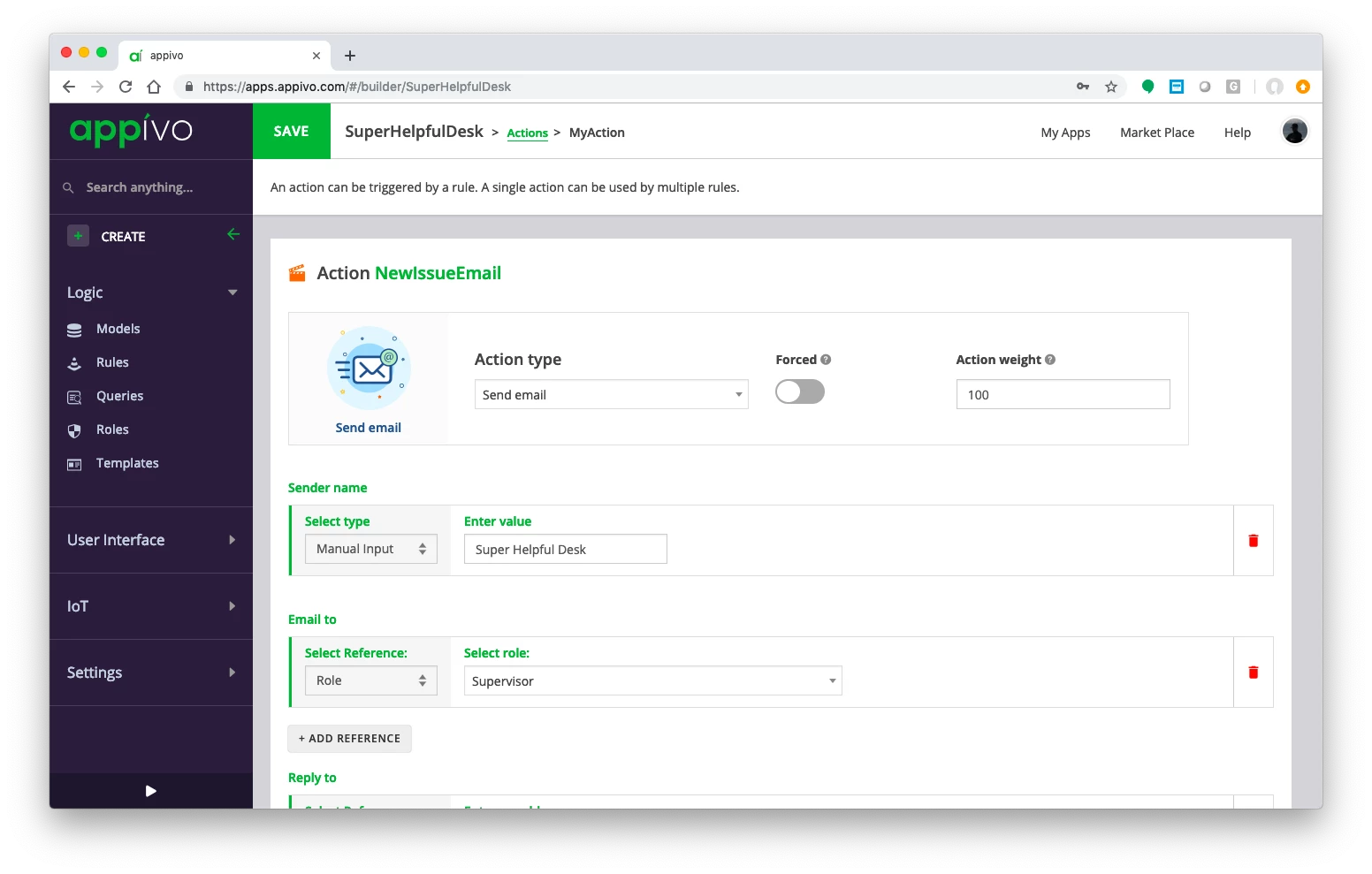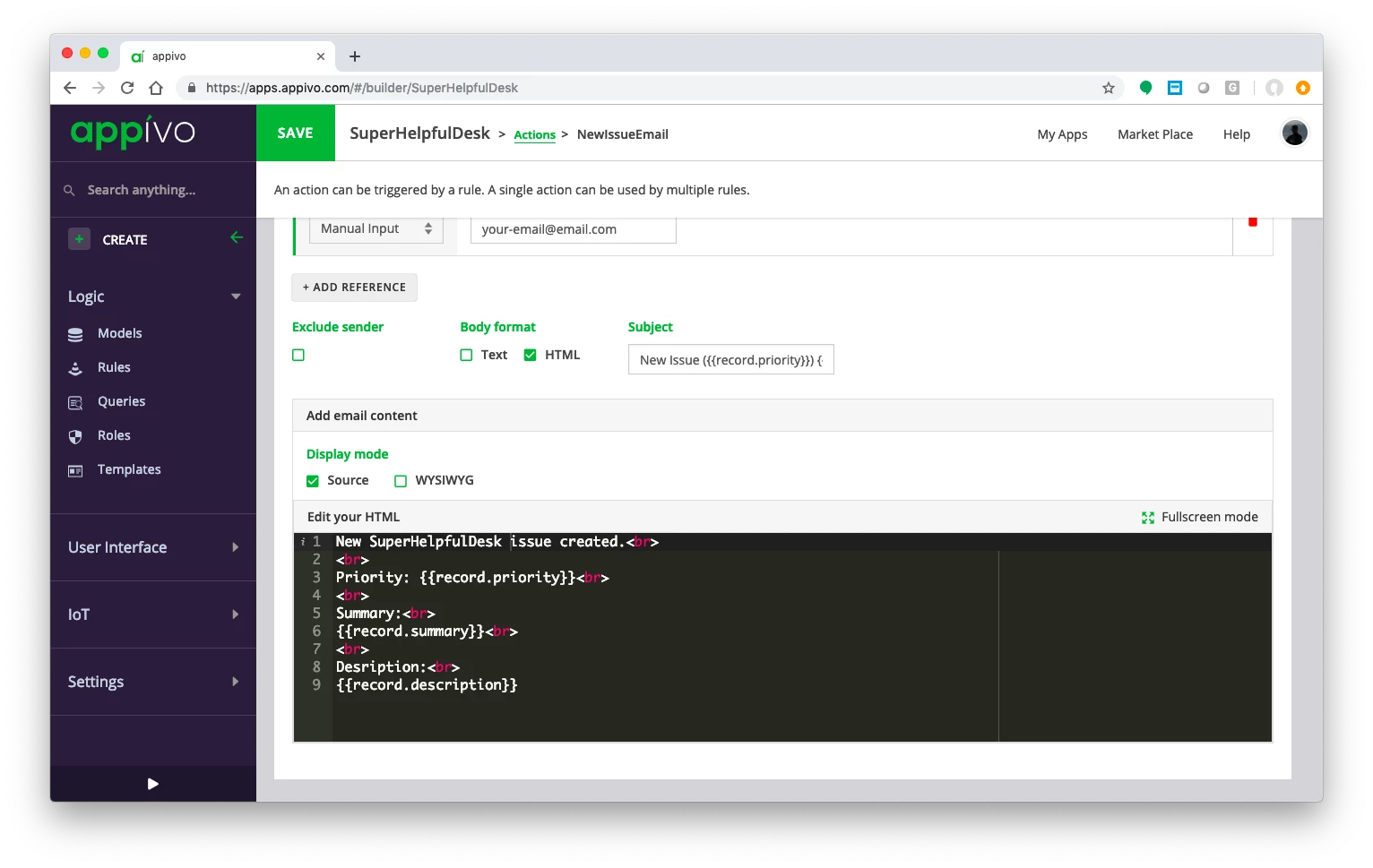Goal: Send out an email when an issue is created.
Create a Rule to trigger an Action
- Select Rules under the Logic menu on the left, then click to add a new Rule. Name it NewIssue.
|
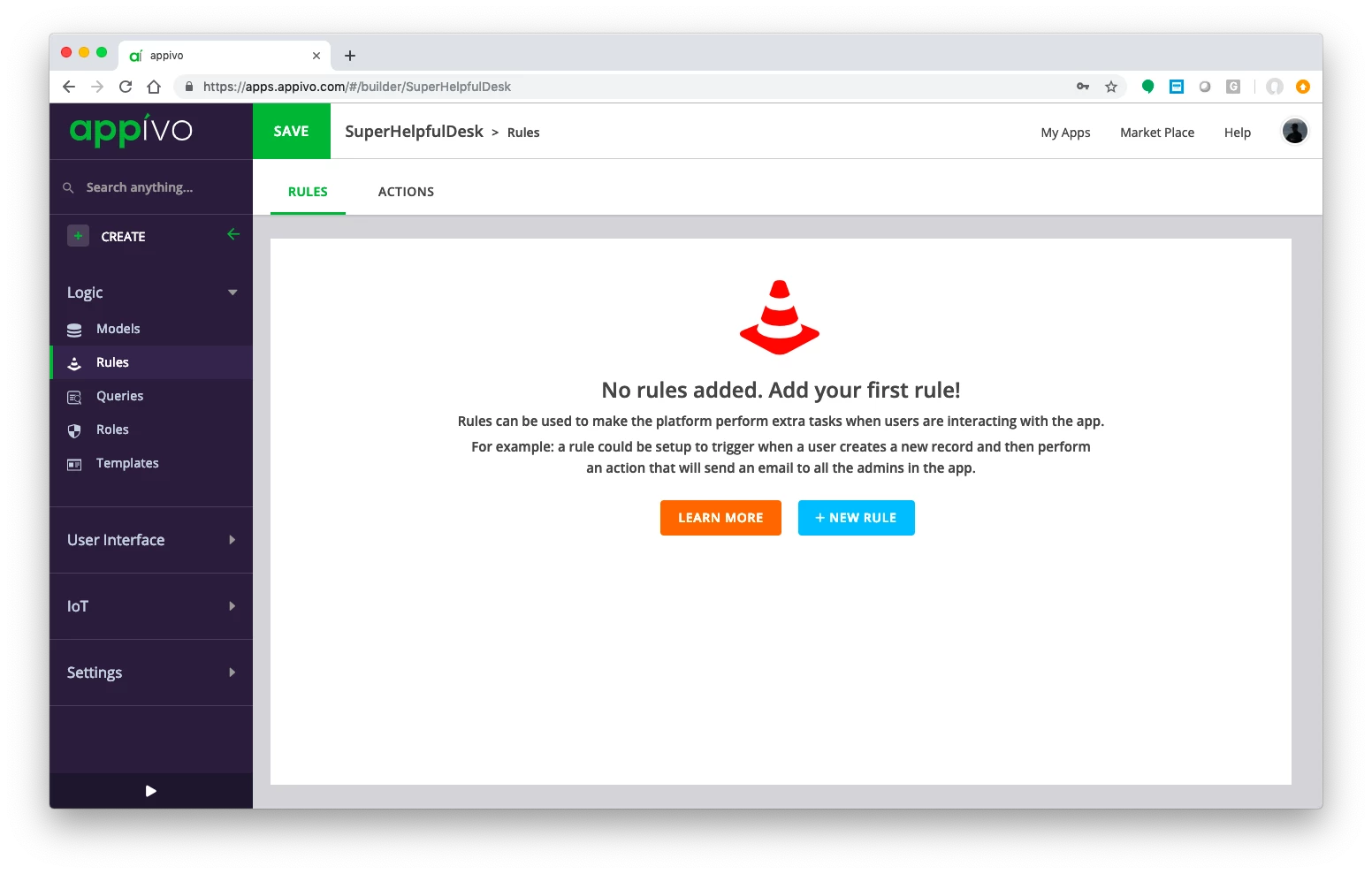 |
- Set the trigger on Data Change, with a condition of after an issue is created.
- Click OK.
|
 |
Create an Action
- Move from the Rules tab to the Action tab, and add a new Action called NewIssueEmail
|
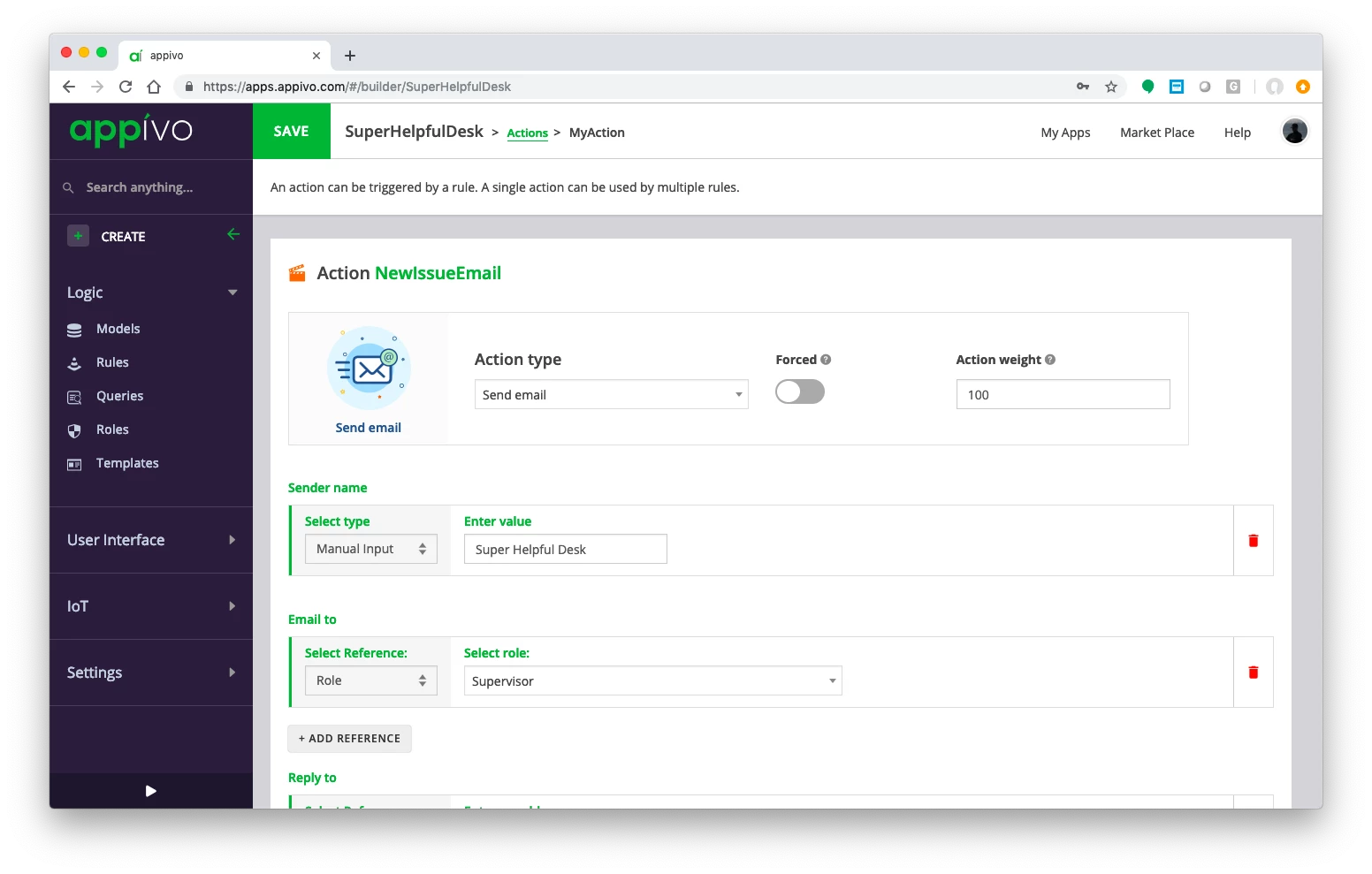 |
- Enter a manual Sender name but select the Supervisor role for the Email to value. This will cause the rule to send an email to all supervisors (including you!)
|
 |
- Enter your email address manually for the Reply to field.
|
 |
- Enter a message for the Email content.
- Go back to your rule and add your action to the Trigger actions section.
- Save your app.
|
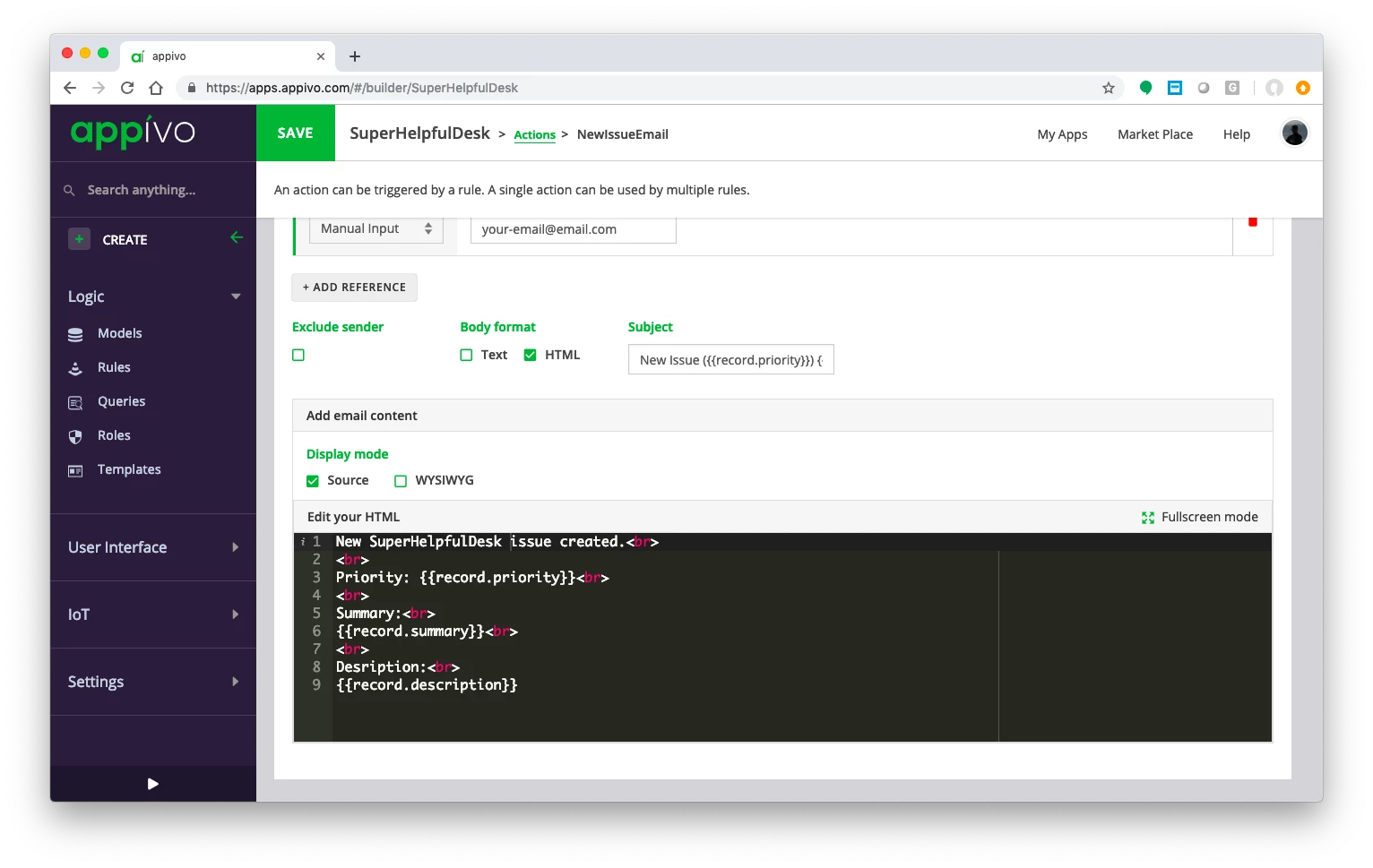 |
Note: Emails will always be sent from <system@appivo.com>, but you can change the sender’s display name and the Reply-to field.
Eg,
From: SuperHelpfulDesk <system@appivo.com>
Reply to: your-email@email.com
Editor’s Note: Sender display name isn’t currently working.
Test Drive
Click the Play arrow on the bottom left to run your app and try it out. Check your email!
Create a better email
- Go back and edit your NewIssueEmail Action.
- Edit the email to include references to data from the newly-created issue that triggers the email.
- We use Handlebars (handlebars.js) to reference data in templates. In this case, since the Trigger event is a record change (creation of a new issue), We have the context for the new issue record. To reference issue priority and status, simply type:
- {{record.priority}}
- {{record.status}}
- Save your app.
|
|
Test Drive
Click the Play arrow on the bottom left to run your app and try it out. Check your email!