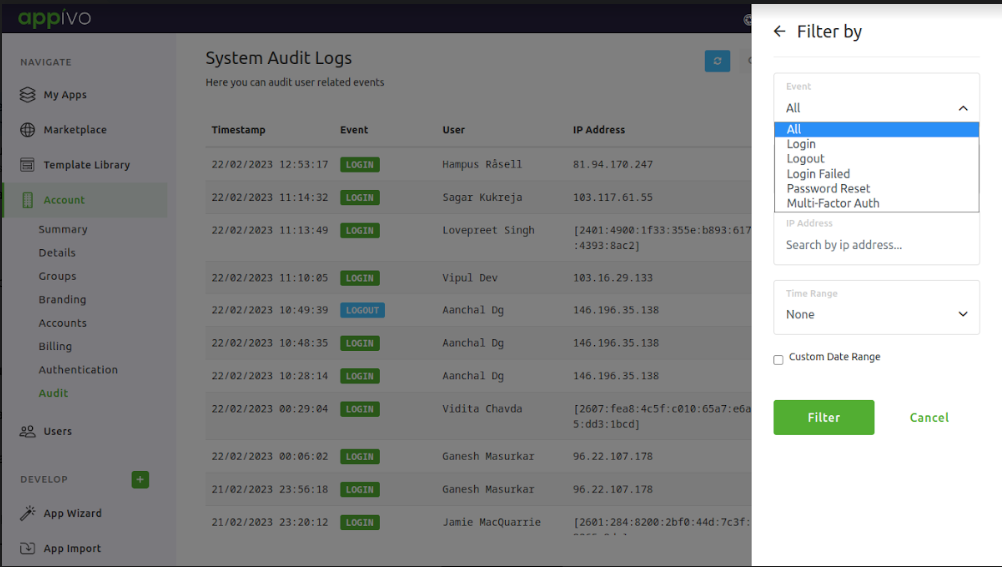Audit
The Audit module displays logs associated with certain user activities and system events. App-specific logs can be found with the menu of options for each app. To view the System Audit Logs, use the navigation menu to go to Account > Audit.
The following columns are displayed for each log entry:
Field
Description
Timestamp
Timestamps are recorded based on the timezone of the user or system generating the logs. It is logged as per user’s current time and timezone.
Event
– All: Displays all types of event logs.
– Login: Shows when a user has logged in.
– Logout: Shows when a user has logged out.
– Login Failed: Shows when the user’s login failed due to invalid password.
– Password Reset: Shows when the user requested for password reset.
– Multi-Factor Auth: Shows when Two-factor authentication is enabled or disabled by any user.
– Login: Shows when a user has logged in.
– Logout: Shows when a user has logged out.
– Login Failed: Shows when the user’s login failed due to invalid password.
– Password Reset: Shows when the user requested for password reset.
– Multi-Factor Auth: Shows when Two-factor authentication is enabled or disabled by any user.
User
Shows the logged in user’s email id who was performing the certain action logged in the audit log.
IP Address
IP address of the user performing the activity for which the log is generated.
Message
Message is the main log content and based on different types of events, it displays different things.
Use the search field to search the logs for specific entries. To filter the audit logs, click the Filter button to display the Filter by menu.
From the Filter by dropdown menu, select from the available options.
Field
Description
Event
Filter for logs of a specific event type:
– Login
– Logout
– Login failed
– Password Reset
– Multi-Factor Auth
– Login
– Logout
– Login failed
– Password Reset
– Multi-Factor Auth
By user
Filter for logs associated with a specific user.
IP Address
Filter for logs associated with a specific IP address.
Time Range
Filter for logs within a predefined or custom time range.