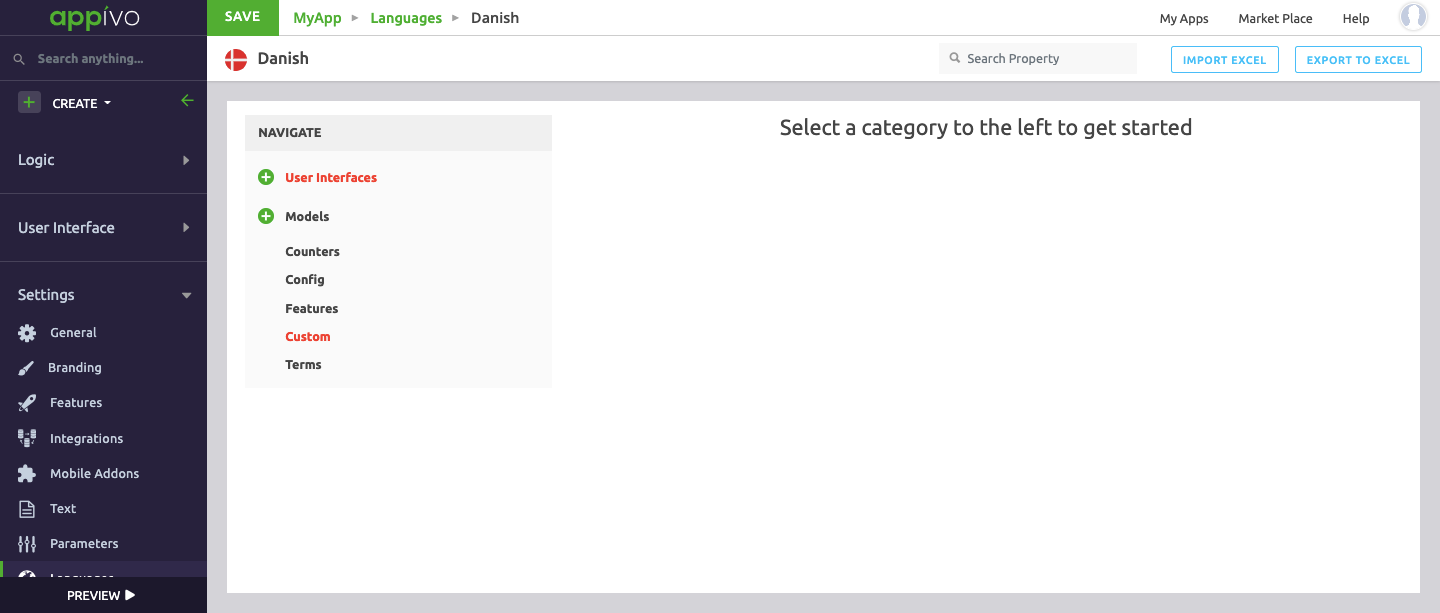Languages
Delivering your Appivo app in different languages is an important capability when app users have different primary languages. Using the language features the developer can quickly translate the page content to all the configured languages. If an app contains multiple languages, it will attempt to present end-users with the appropriate translation based on user user preferences or device locale. Screen titles, button labels, menu items and more, can all be translated. If an app does not contain a matching translation for a user, the default language will be displayed. Translated strings can be entered manually, or via exporting and importing a spreadsheet.
Click on New Language, a new page opens > Select a language.
Select the language of your preference from the drop down menu to quickly translate the app content. Once selected a new page will appear.
The navigate section displays all the components of an application that can be translated. The contents under Navigation are created dynamically as the app is built.
Configure and navigate the Language menu as described in the table below:
Import Excel and Export Excel
Translating strings can sometimes be very time consuming. Another way to translate an app is to use the export/import feature present in the Language section. First export an excel file, update the strings, and then import it back. This is useful when working with a 3rd party translation service.
Up Next
No Topics.